JMC Photo Resizer
Have these problems?
- Uploading photos takes a long time on your favorite websites?
- Want to resize many of your photos all together?
- Tired of resizing your photo one by one?
- Professional photo editing tool confuses you?
- You often accidentally resize the original photo unintentionally?
- You just want to resize photos and feel insecure about it?
Your problem is over!
JMC Photo Resizer makes resizing your photo easy and quickly. Simply drag and drop your photo(s) or even entire folder(s) into this program. Deselect any photos you don't want to resize and start resizing selected photos.
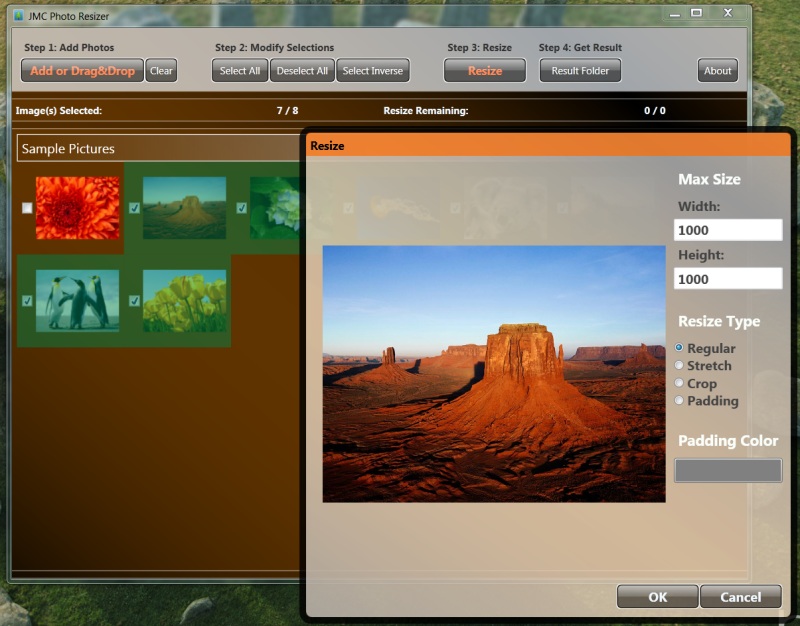
Uploading photos takes a long time?
Better websites like SkyDrive will resize your photo before upload, which will be a lot faster. However, most sites will upload your super large photo and resize it later. It takes much longer to upload and you get the same smaller photo in the end. For majority of websites, resize photos using JMC Photo Resizer will save you a lot of upload time.
Tired of resizing your photo one by one?
You know how to resize a photo, but, too much work to resize 100 photos of yours? JMC Photo Resizer does it all in one batch.
Resizing photo is hard?
JMC Photo Resizer only does one thing, resize your photo. Simply drag whatever you like into the program and hit "Resize".
Oops, you accidentally resized the original?
Accident happens. You resized a photo for upload. Normally you did it right by keeping the original. However, today is your unlucky day or maybe you did it like X days ago; your original is gone. JMC Photo Resizer keeps accidents away. JMC Photo Resizer does not change your original photo. It always makes resized copy in its dedicated folder; leaving your original untouched.
Don't know what are you doing?
JMC Photo Resizer makes sure it is easy for you. If you ever mess it up, no harm will come to your original photos. Thus, feel free to explore around. Just don't throw stones at your computer, that's not what I meant by messing it up.